A legkisebb is számít… Xiaomi. Végre egy belépő szintű, minden high-end tulajdonságot nélkülöző egyszerű tévé került a kezeim közé. Végre nem kell majd azt olvasgatnom a cikk alatt, hogy kicsi, gagyi, nem nyócká, meg 500″ jobb. A Xiaomi Mi TV 4A kérem szépen egy faék egyszerűségű kis tv, kölyköknek mesére, konyhába háttérzajnak, stb., amin remekül a Kodi nevű alkalmazás.

Netflix and HBO Go
Well, in the title I somewhat exaggeratedly gave up the option of HBO Go and Netflix, as I almost have to in 100%. As it stands, Netflix is nowhere to be found, HBO Go is trailing.

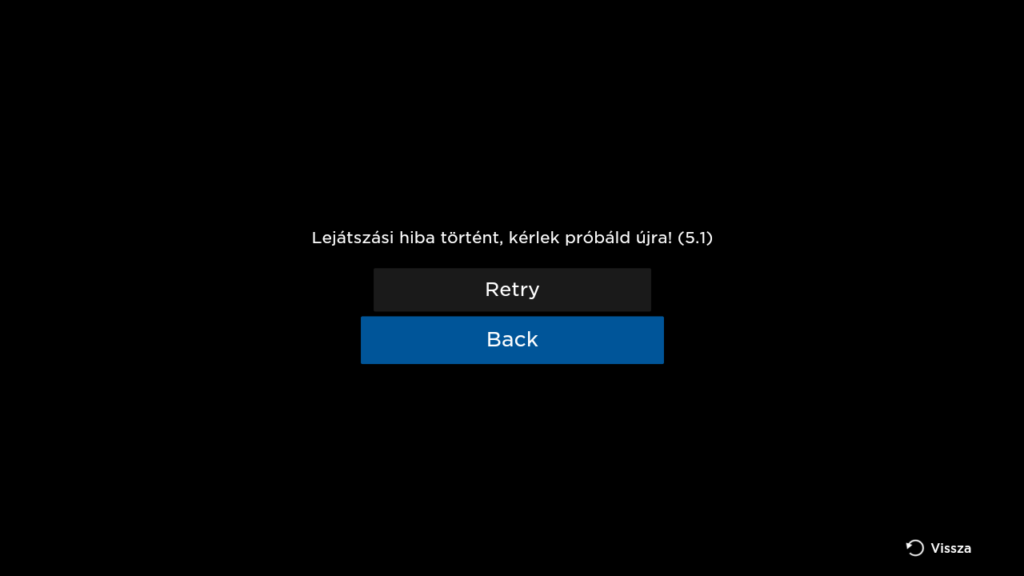
Unfortunately, neither the internet nor HBO itself helped, and the 5.1 error code on startup failed to resolve. Some movies start interestingly, even watchable, but most of them do not.
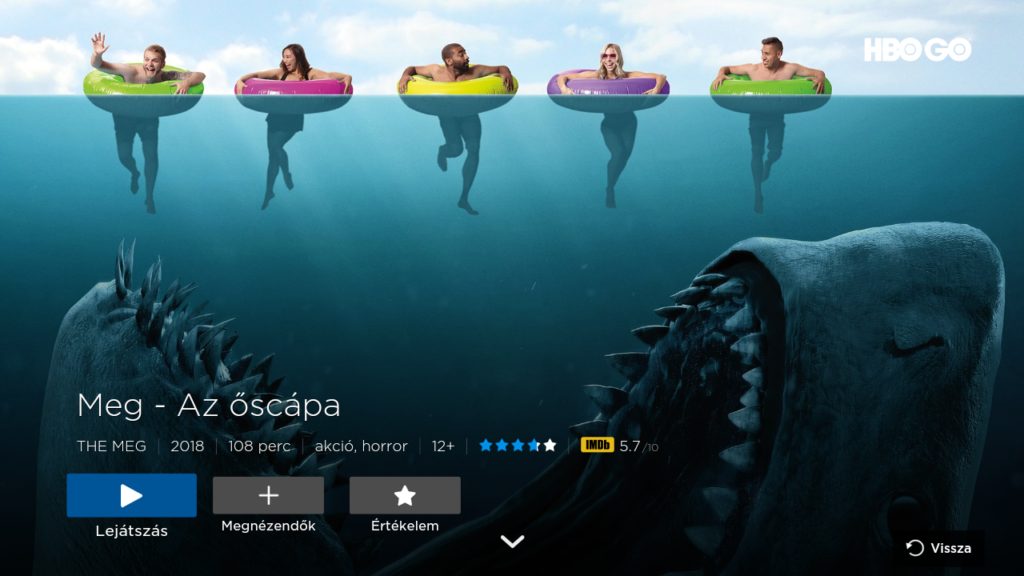
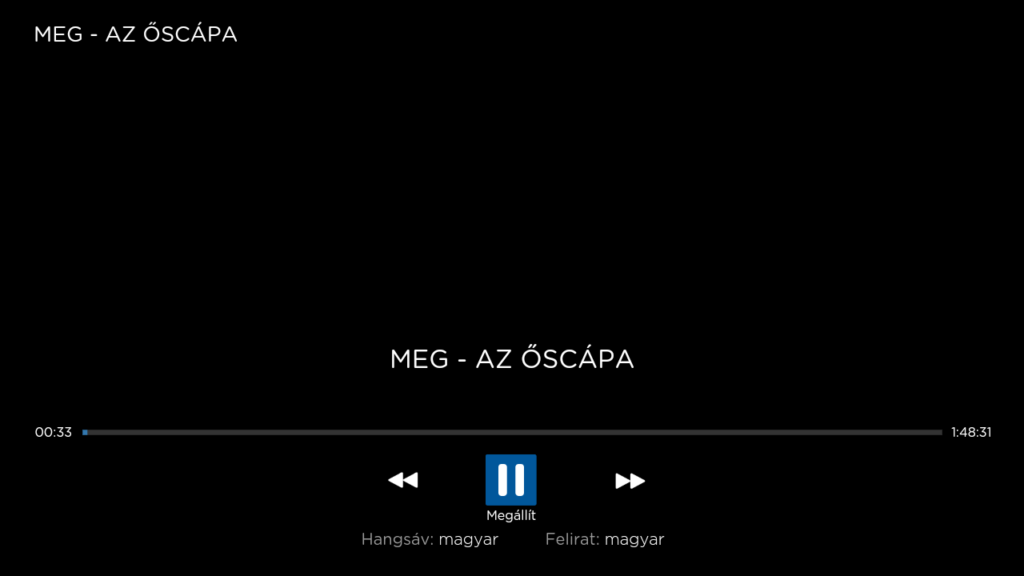
But Kodi works!
While many people have HBO subscriptions and have a right to be angry with Xiaomi if it is not available on their current device, or only available on a limited basis. An alternative is the justly famous XMBC, or as it is called today, Kodi.

“A Kodi – régebbi nevén XBMC, amely eredetileg a „Xbox Media Center” rövidítése volt – egy szabad és nyílt forráskódú, cross-platform digitális médialejátszó és HTPC szoftver, melyet úgy alakítottak ki, hogy nappaliban amolyan médialejátszó szerűen, könnyen vezérelhető legyen akár egy távirányítóval is, egy televízión.”
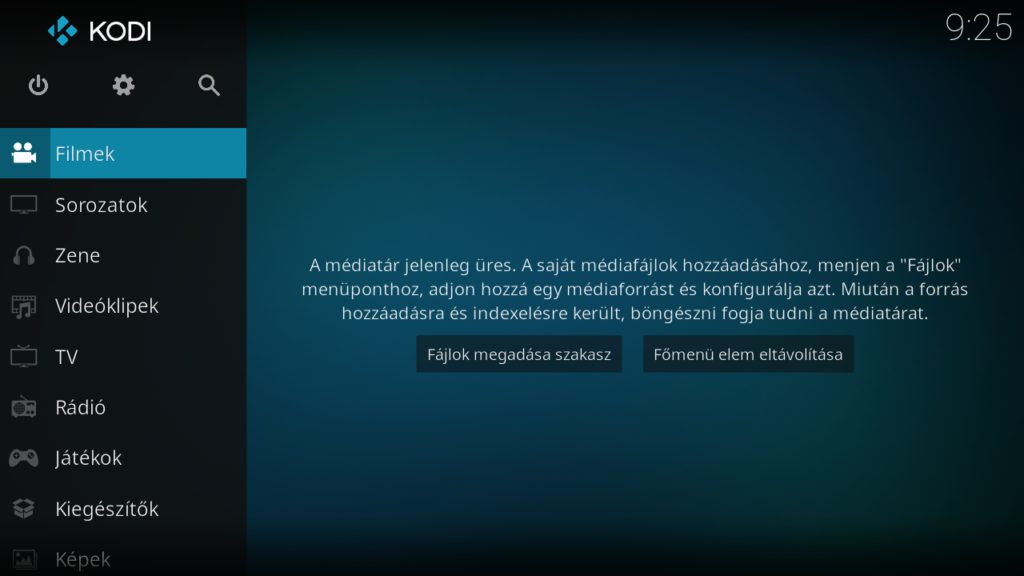
Kodi can be installed from the Play store, but only local media material is available on its own if it is set up. It can do that, because that's the point, but for us it's the online viewing that's important.
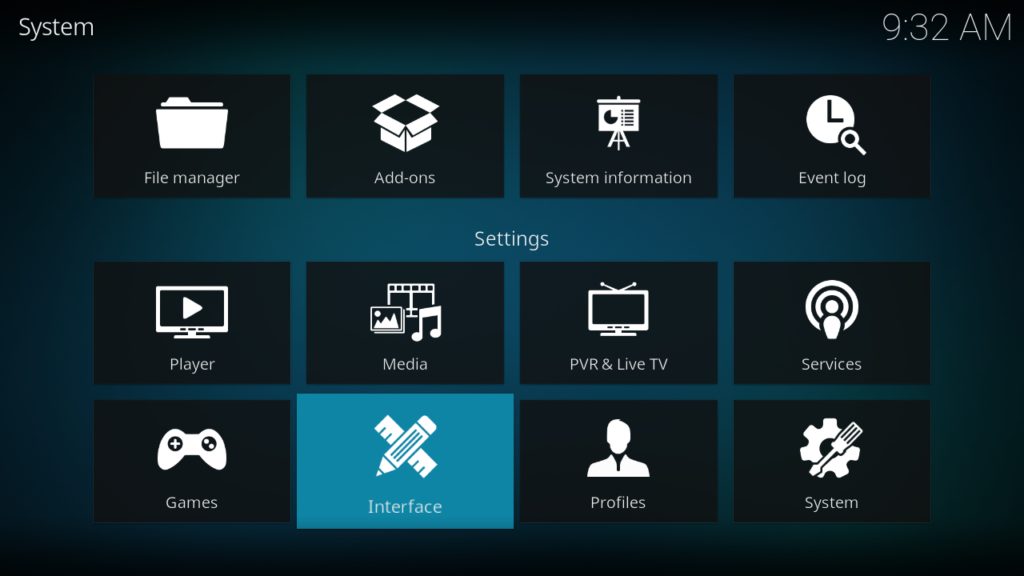
Először is állítsuk magyar nyelvűre a Kodi felületét. A főoldalon lépjünk fel a fogaskerékre, kattintsunk rá és a következő oldalon válasszuk az “Interface” menüpontot.

A bal oldali menüben válasszuk a “Regional” menüpontot és jobb oldalt a “Language” menübe lépjünk be.

Select the Hungarian language and go back to the previous page.

Lépjünk le a “Billentyűzetkiosztás” menüre és változtassuk meg a kiosztást magyarra.


Be careful to switch off the English QWERTY layout, because then both will be available, which is totally unnecessary. Now we can install the Hungarian repo.

Content consumption with Kodi
With a few simple steps, you can access almost every film, TV series and music in the world. All you need is internet, a pc/laptop, a flash drive and a bit of attention. If you don't have a Pendrive, PC or laptop nearby, you can download the Send files to tv app to send files back and forth. Download the file below and send it to your TV:

A beállításokban válasszuk a “Kiegészítők” menüpontot

A következő oldalon a “Telepítés zip fájlból” menüpontot


Or, if you don't have the option, you can install the Hungarian repo online, as follows:
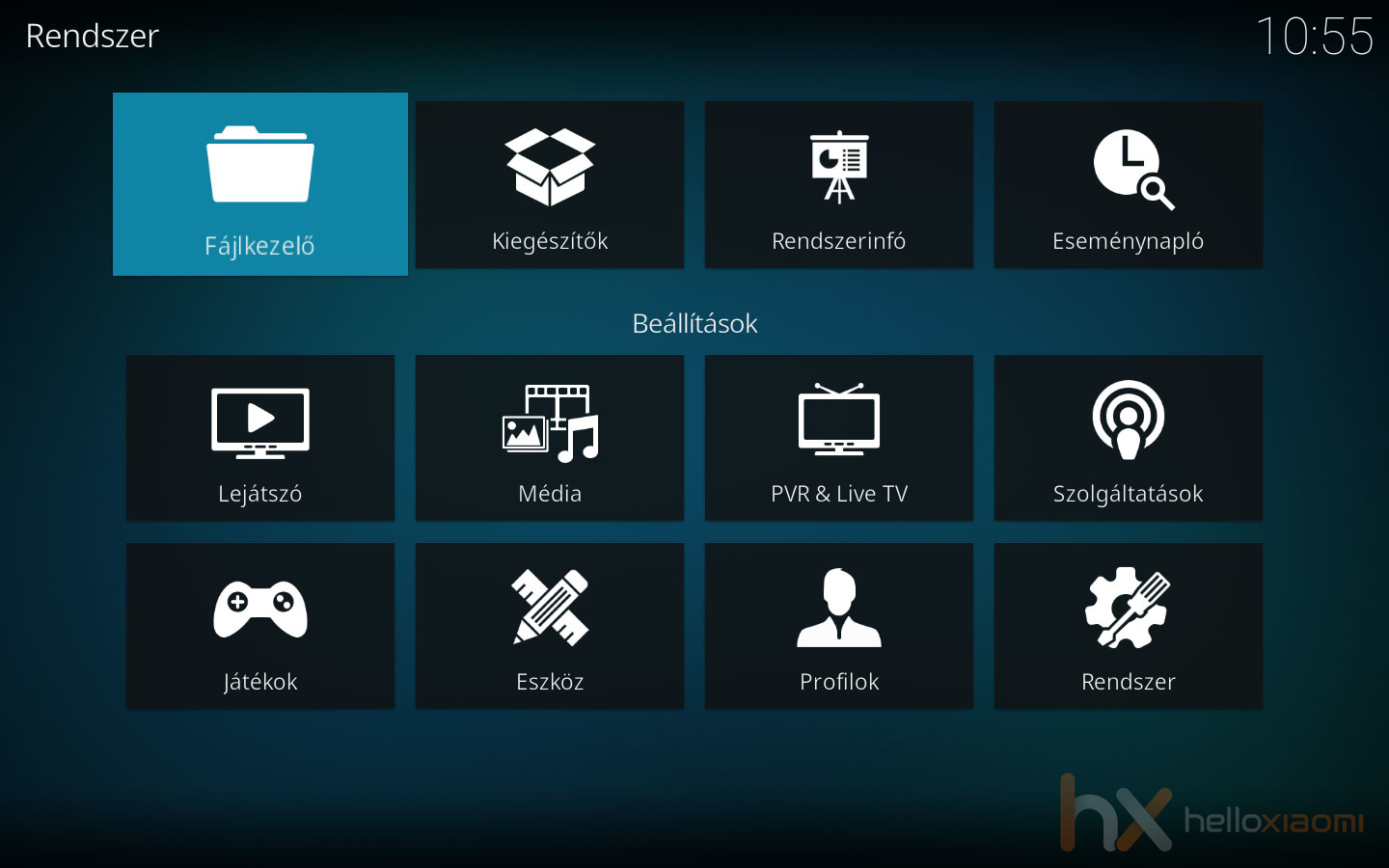
Go to settings (gear), then select File Manager.
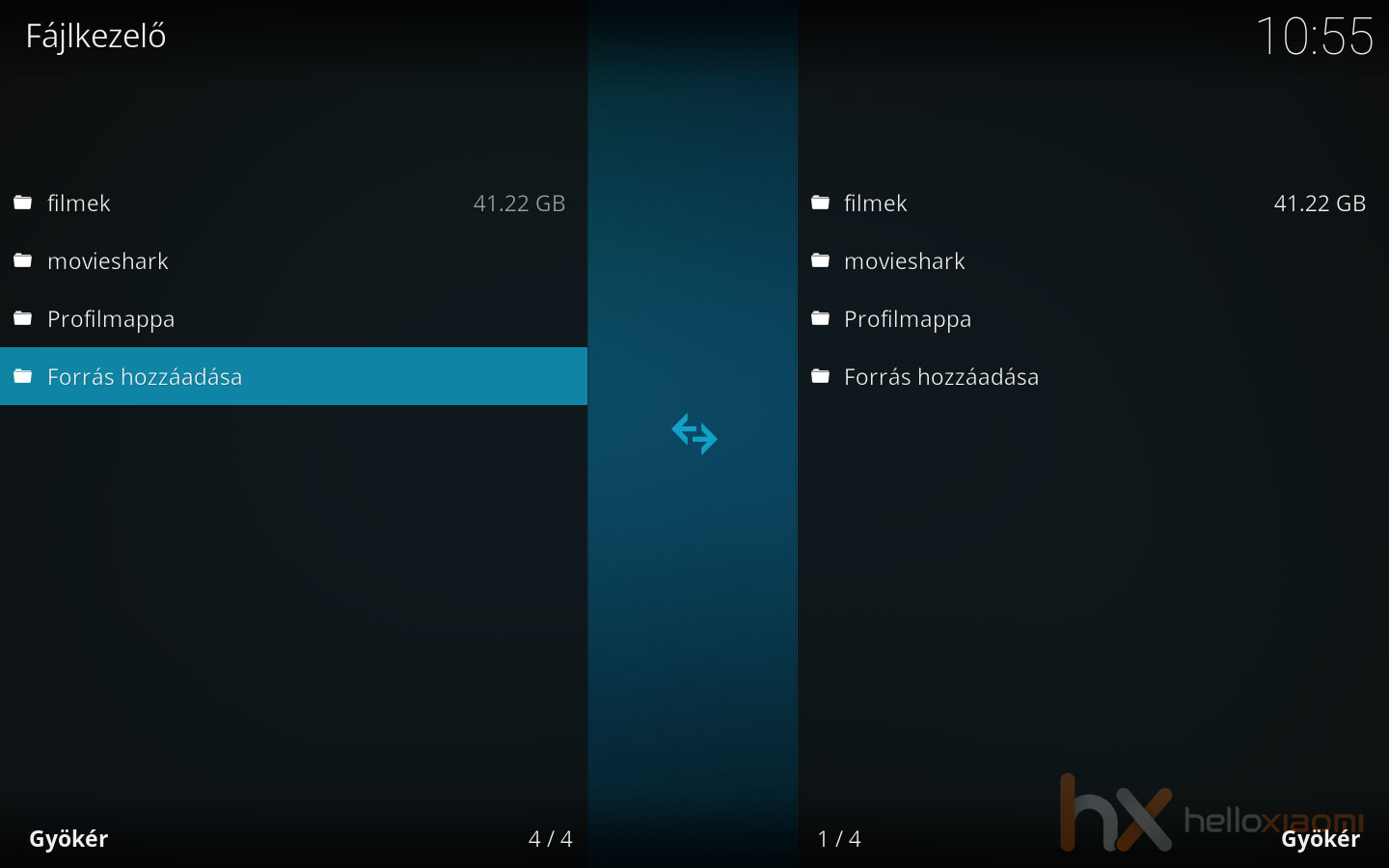
In the file manager, select Add Source.
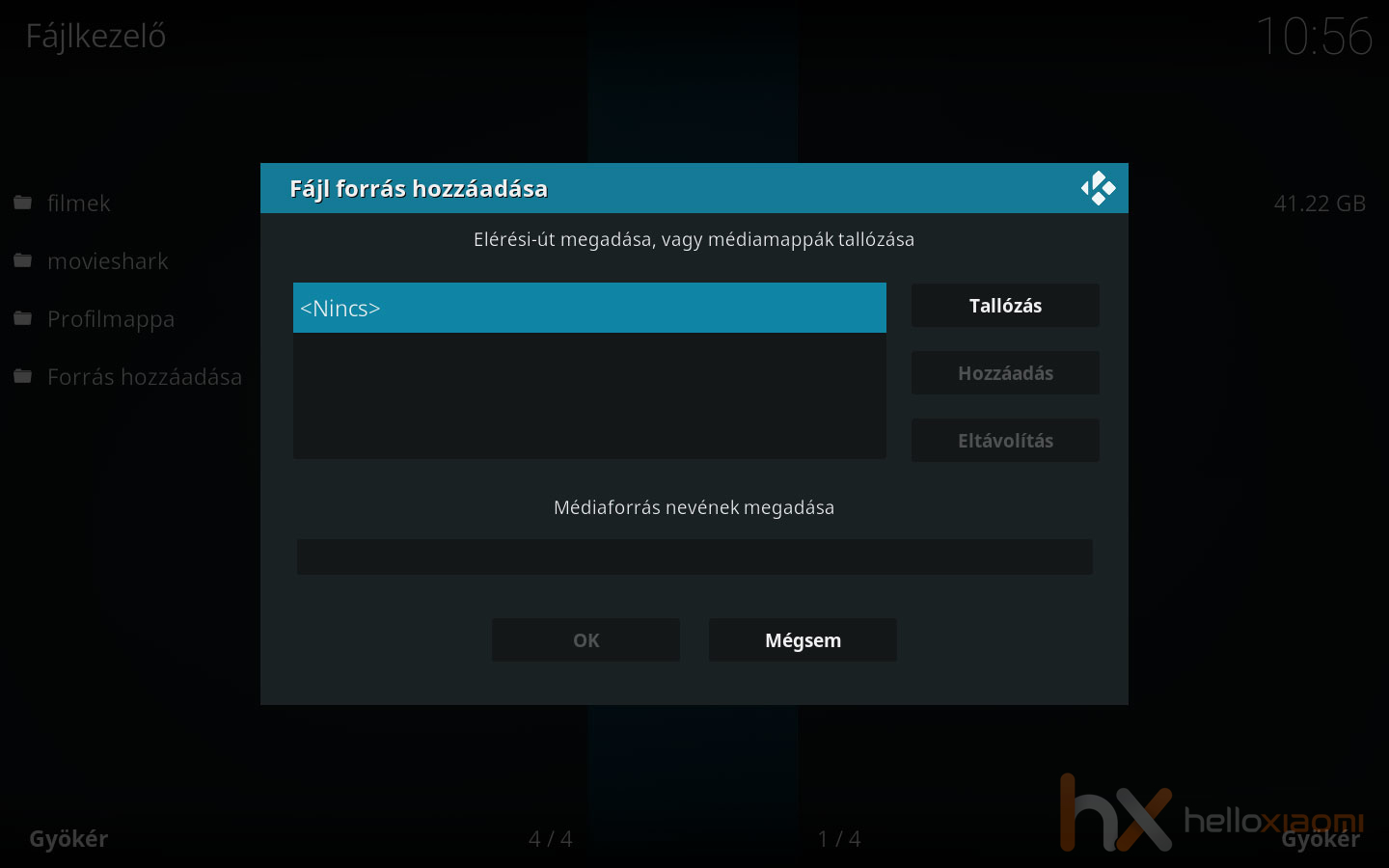
In the Add file source panel, select .
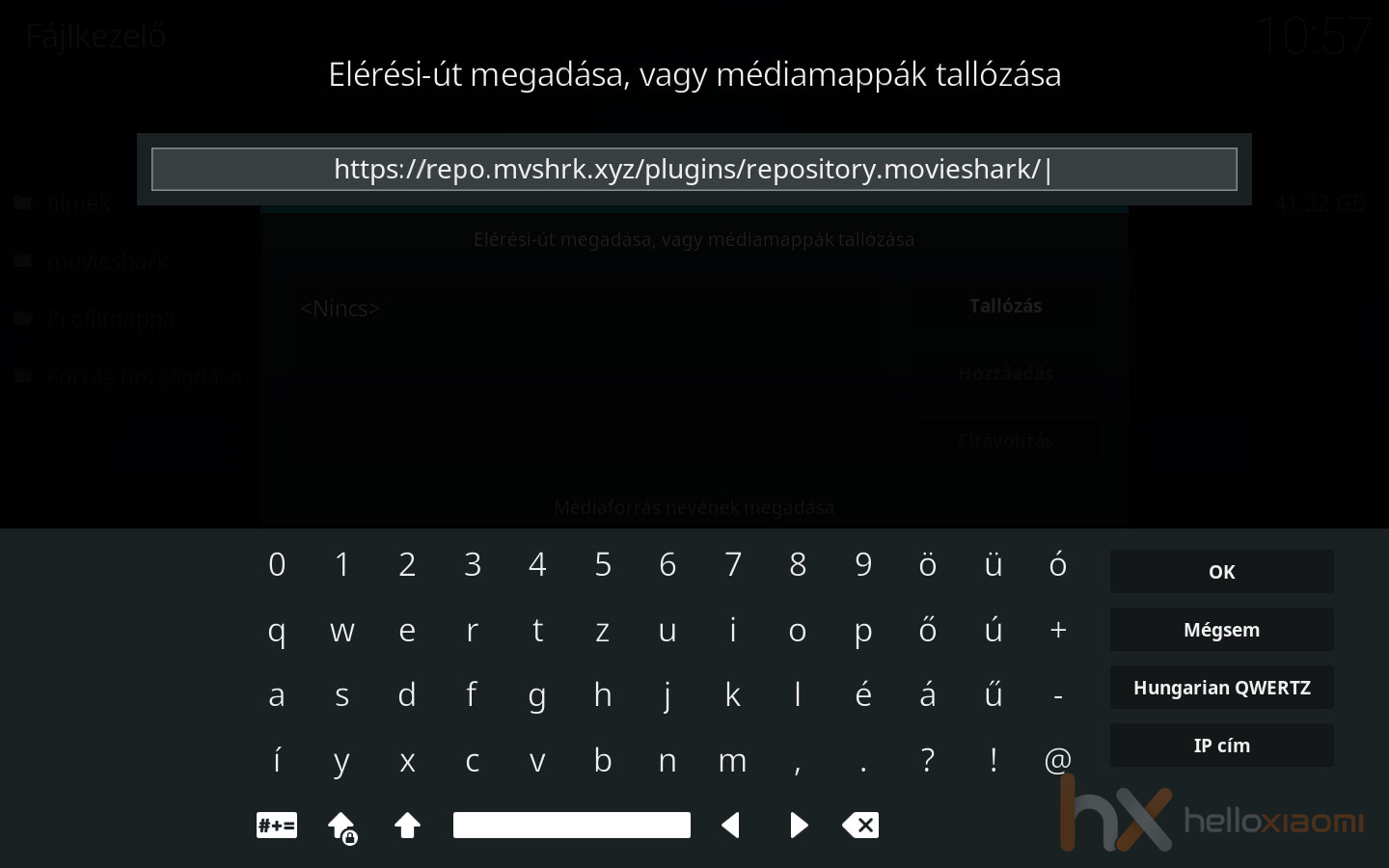
Then, in the input field that pops up, enter the following address: https://repo.mvshrk.xyz/plugins/repository.movieshark/
When you're done, press OK
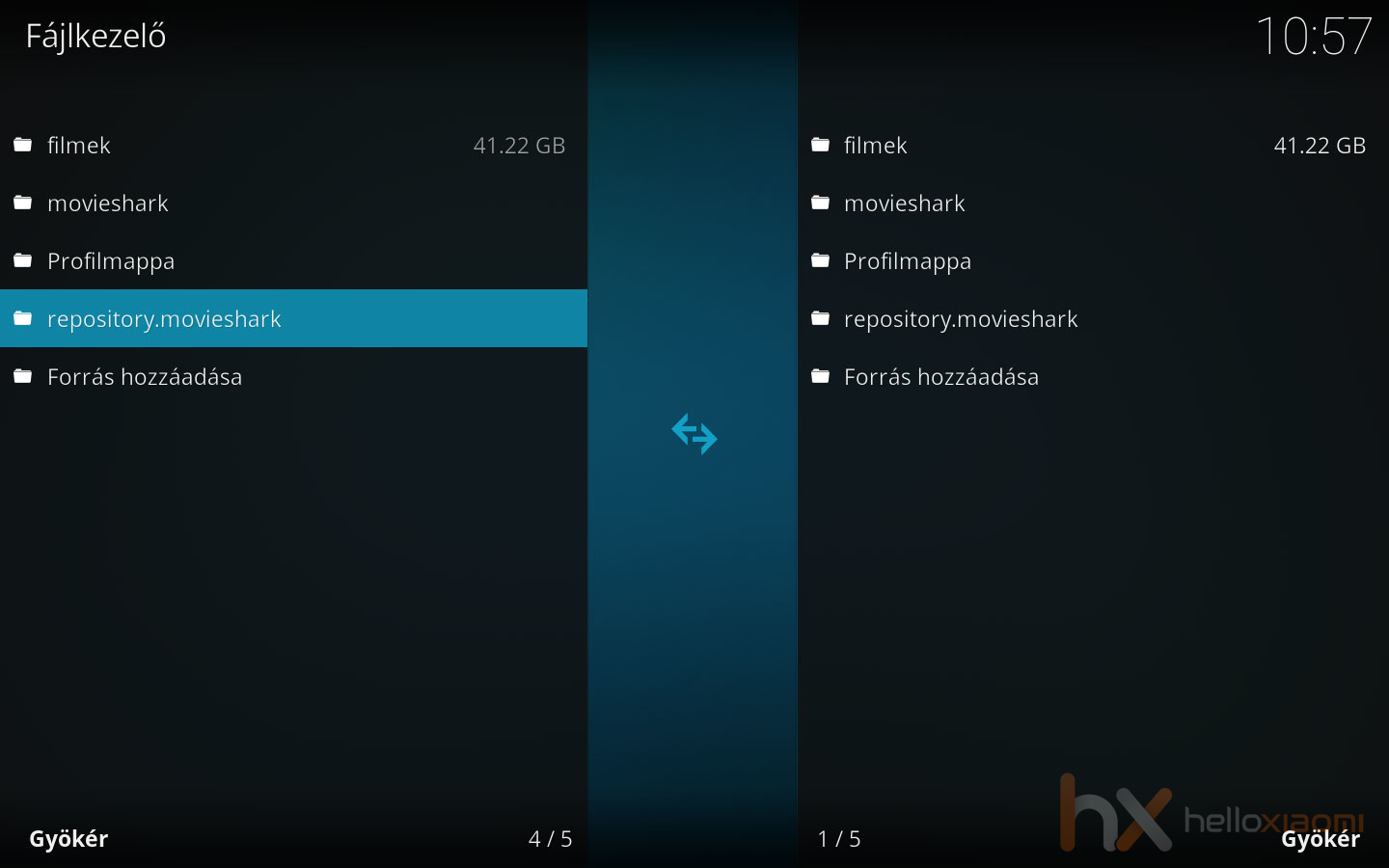
Once this is done, you will see the repository.movieshark menu in the file manager, select
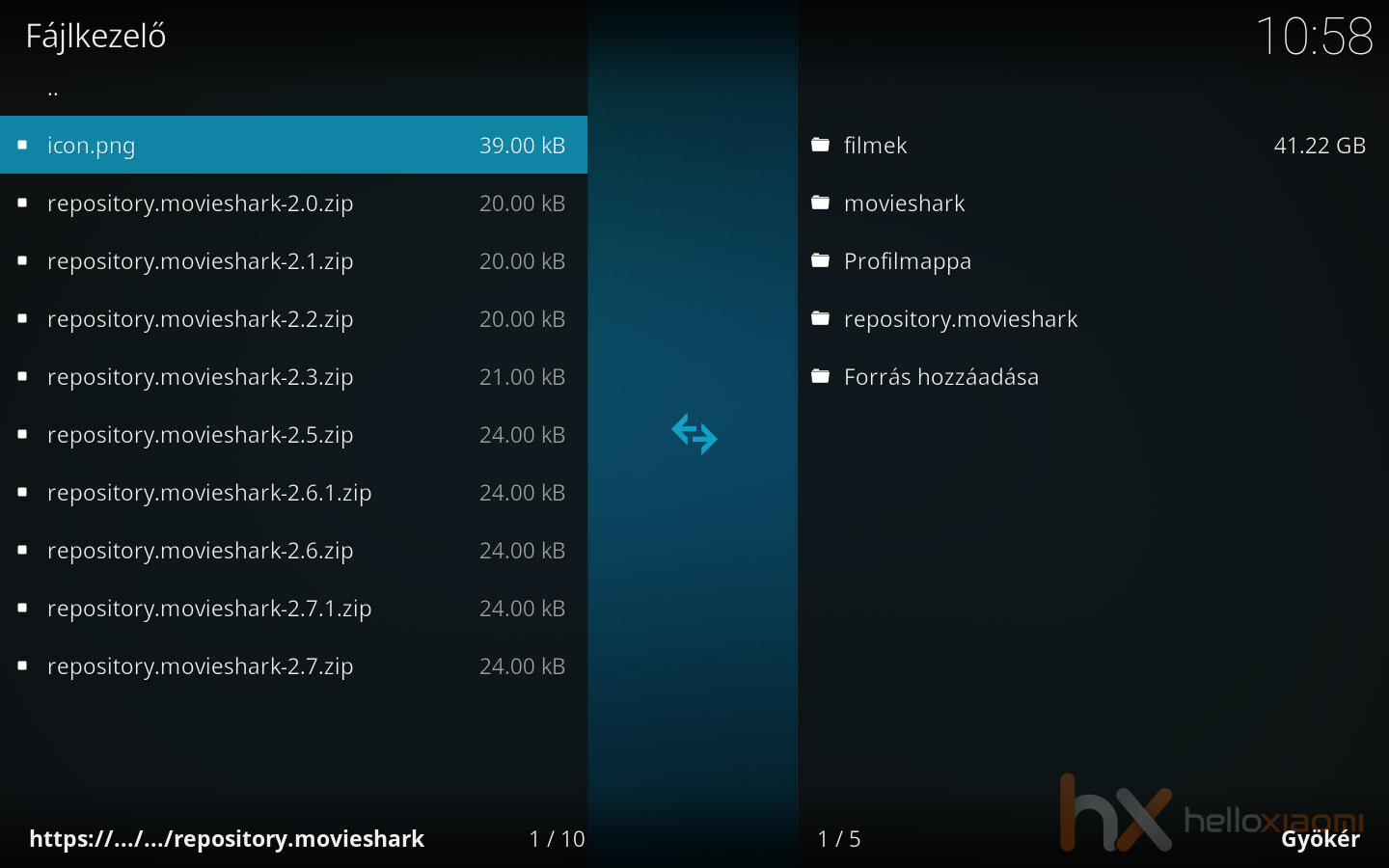
Once loaded, the ZIP file is available, and we can continue from there.

Find the source where the ZIP file downloaded above is stored, which in this case is on the Sony thumb drive. If you find it, fix it. Based on the image above, we're done.

Válasszuk ki a “Telepítés tárolóból” menüpontot.

Majd a “Movieshark repository” menüpontot.

Itt pedig a “Videó kiegészítők” kerüljön kiválasztásra.

And here comes Canaan. There are so many add-ons to choose from, and so much online content to access through them. Install one step by step, like Cartoon Shark, which will give you access to cartoons and series from all over the world. Click on it.

A következő oldalon, ha nincs feltelepítve a kiegészítő, akkor csak egy aktív menü pont van, a “Telepítés”. Kattintsunk rá.

For Cartoon Shar to work, you need to install other add-ons, it will list them for you and you don't need to install them manually, it will do it for you automatically. Step right to the OK button and click on it.

The system will display a message stating that the add-on is installed and a tick will be displayed in front of it.

A telepített kiegészítőket a főmenüben, a “Kiegészítők” almenüben találjuk, innen indíthatjuk el, de a telepített Android appeket is, amit a főrendszerbe, pl. Play áruházból telepítettünk.
Cue
Kodi is not only for TV, but also Android on box and can be installed on Mi TV Stick in the same way. But it can also go on your phone, tablet, PC, laptop, etc. Kodi is universal! If you have any questions, feel free to ask on facebook, forum, etc., we have many people who can answer your questions.
Have fun!
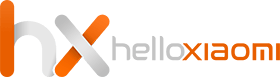
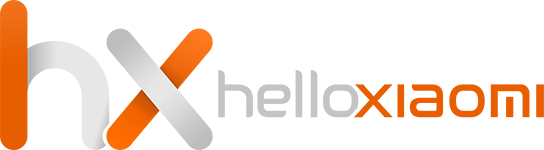
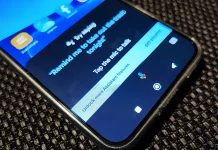

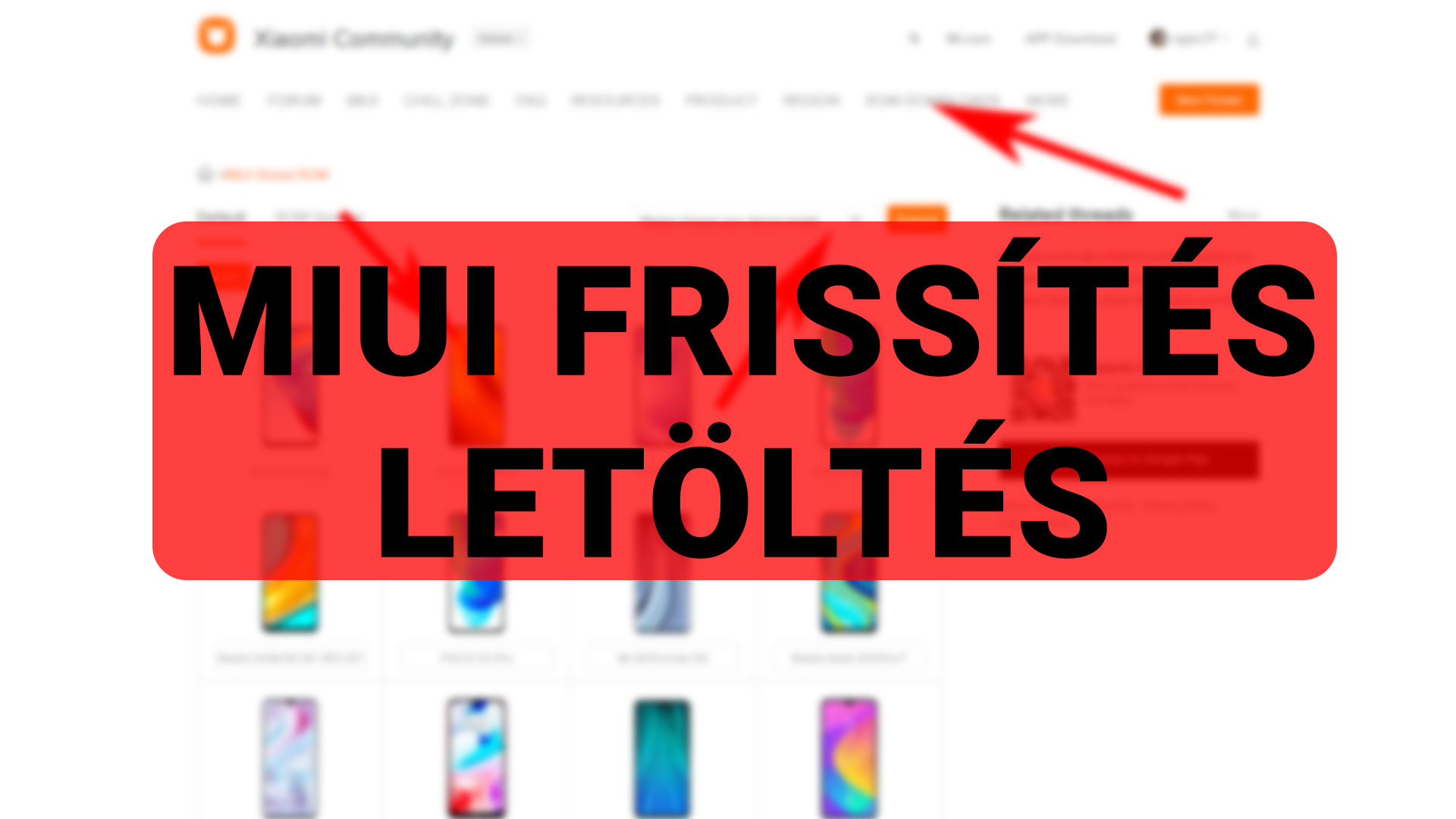








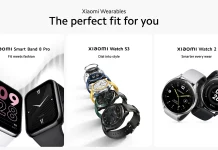



![[150] HyperOS heti hibajelentés](https://helloxiaomi.hu/wp-content/uploads/2024/04/hyperosbugreportindex-218x150.webp)



