Xiaomi has been selling its phones with a locked bootloader for quite a long time, be it Xiaomi, Redmi, Poco or BlackShark. The reasons for this are manifold, but the main argument is to protect the user's data, to protect the phone from theft and to sell it with fake/junk/virus. It's not so common nowadays, but it used to be common practice to sell Eastern copies mixed with the global MIUI languages as the original global version. It was only after purchase that it was discovered that it could not officially have a Hungarian language and there was no factory MIUI system with intelligible languages. Now we help you with the steps to open the bootloader, with tips and explanations.
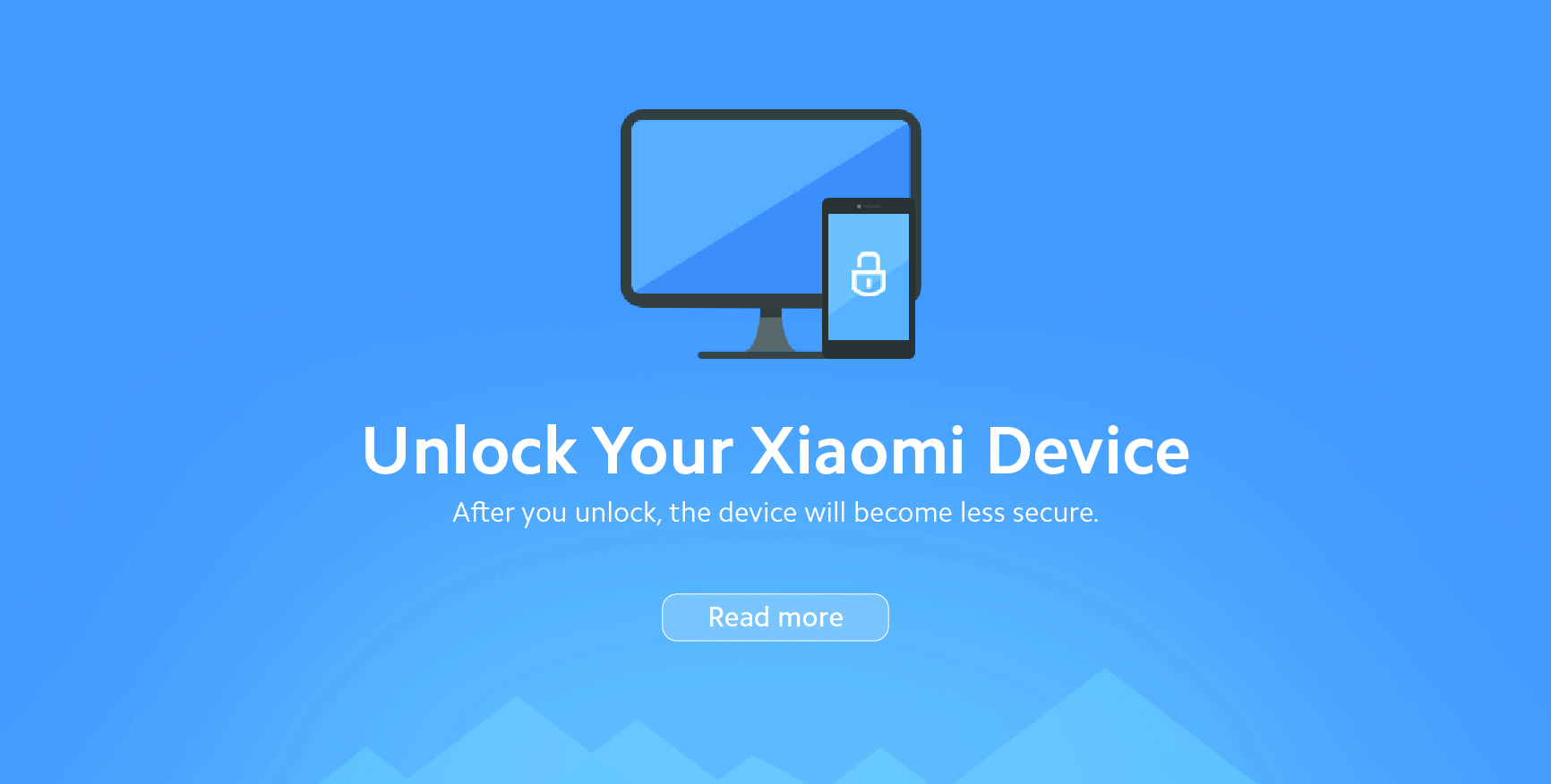
So the open bootloader has not only disadvantages, but also advantages. Among them, I would mainly mention the free software choice, which I think all Android drivers should have by default. But privacy is more important to manufacturers than personal freedom. It is a matter of choice. But you can safely open the bootloader of the phone and try many other systems on it, not just MIUI. At the same time, we can put as many basic apps as we want on it, without having to comply with Google's bullying policy.
How to open the bootloader of your phone?
First make sure your device is unlockable
- Your device works normally, not blocked, not bricked, not in bootloop
- Your computer has the necessary Mi USB drivers and platform tools
- You are on an official MIUI ROM and have a Xiaomi account
- There is a SIM card in the device and it is connected to the internet via a mobile data connection
Step 1: Phone
- Open in Settings " About phone " MIUI version
- Tap the MIUI version line repeatedly until the pop-up window appears
Now you're a developer! - Go back to Settings, click on More settings, then on Developer settings
- Enable OEM unlock and USB debugging
- Link your Xiaomi account to your phone. Tap Mi Unlock status " Accept " Add account and device. Make sure your device is connected to the internet via a mobile network
- You should receive this message after the account has been successfully linked:
Successfully added. We-account is now associated with this tool. - Now turn off the phone, press and hold the Volume Down button and Power button to enter Fastboot mode
- Connect your phone to your computer with a USB cable
Step 2: PC
- Download. and launch Mi Unlock on your computer, then log in with your Xiaomi account (email/phone/Xiaomi account and password). Make sure your phone is in Fastboot mode and connected to your computer
- The server checks if the Xiaomi account is connected to the phone
- Once done, the phone connected you should receive a message from the Mi Unlock progin. If the The phone is not connected message appears, reinstall the Mi USB driver and try again
- Click on Unlock " Unlock anyway. On the first try, Mi Unlock will say It has not been resolved. Please unblock 168 hours later. To unlock successfully, wait for the time limit.
- After the waiting period has expired, use the Mi Unlock app again and click on Unlock " Unlock anyway. The program will then unlock the phone's bootloader
- After opening the bootloader, the phone should restart automatically. If not, click Restart phone
Comment
- Make sure you're using an Intel®-based computer
- People who have had their phones bricked should contact their nearest service centre to have their phone repaired. You cannot add a Xiaomi account in Settings if your device is blocked, bricked, or in bootloop.
- You do not need to fill in any application form to unlock your Xiaomi phone
- To unlock successfully, follow the waiting time shown in Mi Unlock. The waiting time may vary from person to person.
- Once your Xiaomi account is linked to your phone, do not reset it to factory settings / do not log out of the account. Otherwise the timer will reset to 168 hours BACK. Here you can manage your Xiaomi account details: https://account.xiaomi.com
- Opening the bootloader will erase all data, backup before unlocking!
- Use your phone as usual during the waiting time
- Use a different computer (64-bit) to unlock if Mi Unlock does not detect the device or an unknown error occurs
- Android One users do not need to go through the procedures mentioned here
- If you unlock the bootloader, your phone's warranty is invalid
- Unlock one phone in 30 days and four phones in a year
Did you make a mistake while connecting your Xiaomi account?
- Couldn't verify. Try adding your account and device again
- Couldn't verify, wait a minute or two and try again
- Couldn't add. Error code:20091
Repair
- Check the connection and make sure the phone is connected to the mobile network. Or
- Open your Settings " Xiaomi account
- Tap Logout. Enter the password for your Xiaomi account and tap OK
- Go back to Settings, then to your Xiaomi account
- Sign in to your Xiaomi account. Go to Mi Unlock status and try to add your account and device again
FAQ
- Which Xiaomi devices are blocked?
The Mi 4c, Redmi Note 3, Mi Note Pro, Redmi 3, Mi 4S, Mi 5 and Xiaomi devices that have been on the market since 2016. - How to check if the bootloader is locked/unlocked?
- Mi Unlock displays the Locked/Unlocked message.
- If unlocked, an unlocked padlock will appear on the phone when it is started.
- Advanced users can use cmd to check the status of the bootloader.
– Can be checked with a utility downloaded from the MIUI Forum - Does a full ROM install on an unlocked phone again lock the bootloader?
No, the bootloader remains unlocked unless you select Clean all and lock option in Mi Flash. - How many phones can be opened with one drawer?
First, you can only unlock it with your own device. This means that you need to sign in to the downloaded Mi Unlock with the same Xiaomi account as on your device. A Xiaomi account can only unlock one device within 30 days. - What changes after locking the bootloader?
- Locking the bootloader has no effect on normal OTA updates.
- ROOT will be disabled if the user has previously enabled it. To enable ROOT, the bootloader must be unlocked.
- Devices with a locked bootloader cannot be updated using Mi Flash. Users must unlock the bootloader if they want to flash Fastboot ROMs. - Isn't locking the bootloader against the "geek" spirit of Xiaomi?
The purpose of locking the bootloader is to provide a better user experience, which is what we've been aiming for all along. In the meantime, we will provide an unlock tool for older users who are familiar with flashing and modifying their devices.The unlock procedure requires internet access to obtain the unlock password. In addition, the Xiaomi account logged into the Xiaomi phone and the unlock tool must be the same. Otherwise, the unlock request will be rejected. This ensures that no malicious people can access YOUR personal data.
Last comment! If you are not so familiar with Android, flashing, custom ROMs, etc., then opening the bootloader is not recommended. This can cause serious damage to your device or personal data!
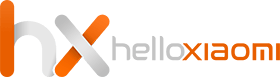
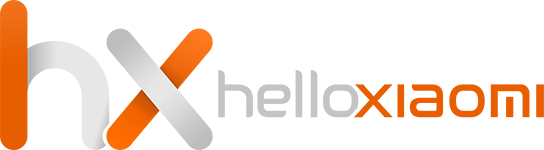
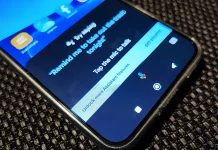

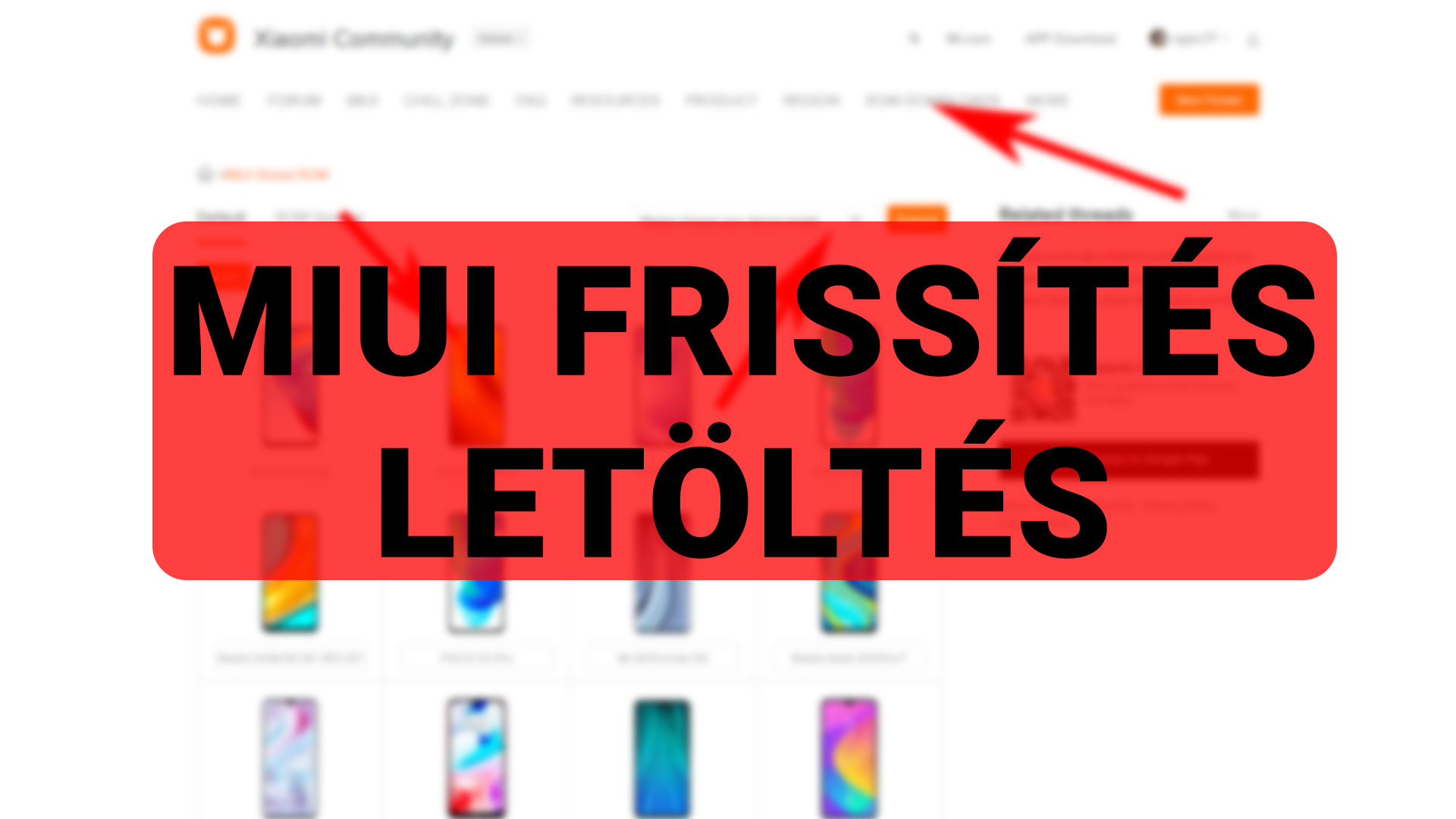








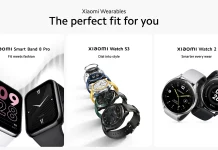



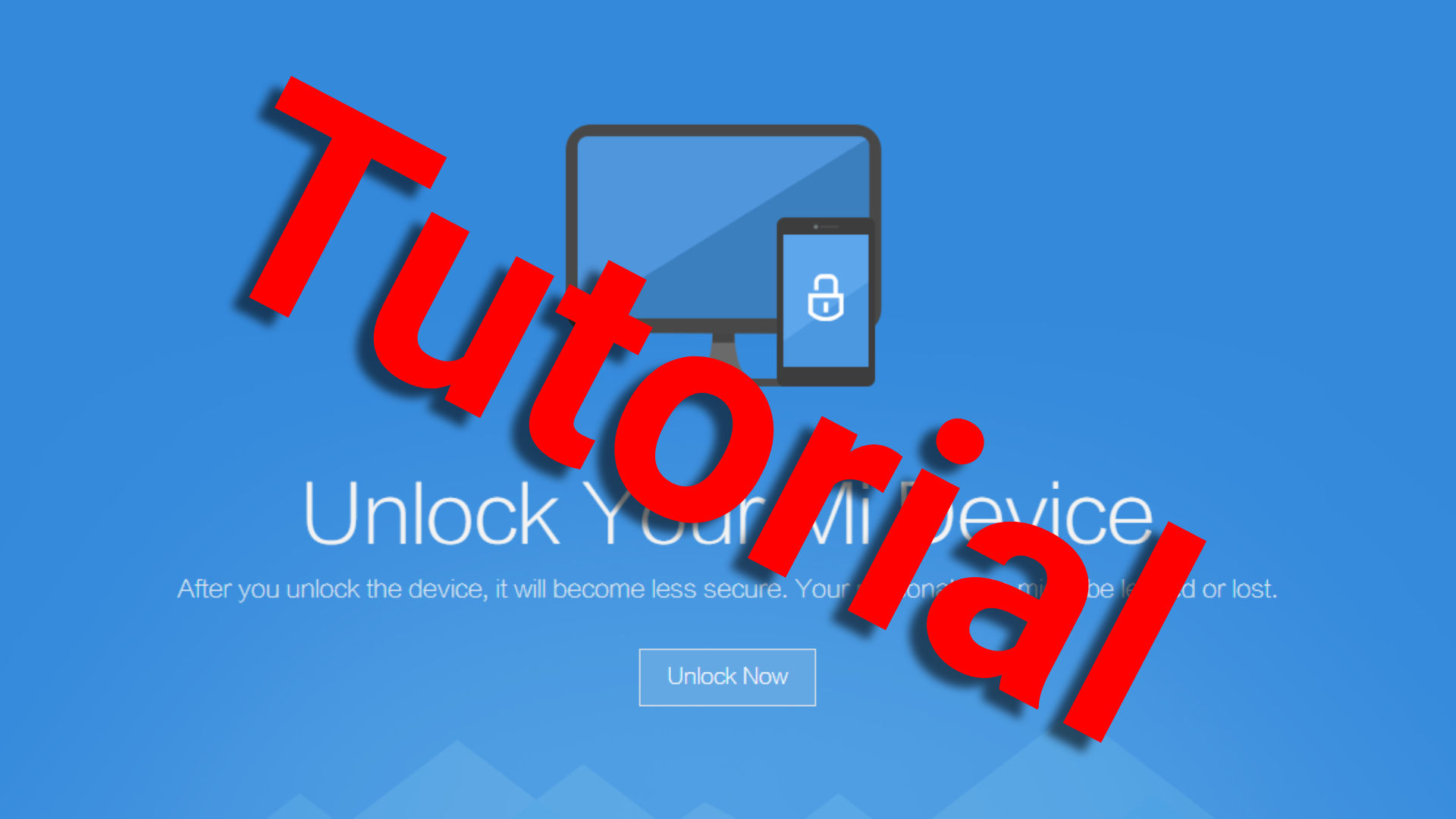



![[149] HyperOS heti hibajelentés](https://helloxiaomi.hu/wp-content/uploads/2024/04/hyperosbugreportindex-218x150.webp)

