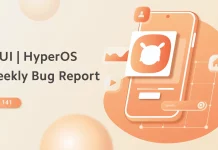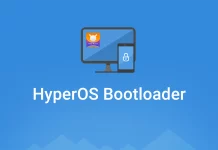We've all been in the situation where we need a feature or app in a flash and it takes a long time to enter the PIN, draw the pattern, etc. and then click and launch the app. In MIUI, not so long ago, they made available quick access to 2 apps/functions on our default screen lock by swiping the screen left or right, before the security steps. This way you can, for example, instantly access the camera if your cat is about to push your vase off the table and you'd rather have fun recording and sharing it than whining about your broken dishes, or make a phone call immediately, and I could go on...
Not all apps support pre security, because it's supposed to protect your phone, so anything that can browse the file system will only be accessible after PIN/Swipe/Password, except for Camera, but you can't browse pictures, only take them.
As you can see in the video above, setting this up is not complicated either, let's see step by step.
- Open Settings
- Scroll down to the Screen lock and fingerprint menu
- Click on the Screen shortcuts menu
- The two switches to toggle the left and right shortcuts on/off
- Under the switches, you can select the application to launch by dragging the lock screen to the side
All you have to do is try out the applications you have set up.
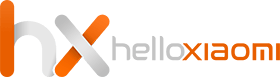
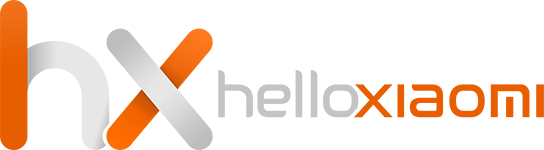





![[148] HyperOS heti hibajelentés](https://helloxiaomi.hu/wp-content/uploads/2024/04/hyperosbugreport148-218x150.webp)


![[42. Hét] HyperOS globál ROM változások](https://helloxiaomi.hu/wp-content/uploads/2024/03/hyperoschangelogindex1080-218x150.webp)
![[40. Hét] HyperOS globál ROM változások](https://helloxiaomi.hu/wp-content/uploads/2024/03/hyperoschangelogindex-218x150.webp)
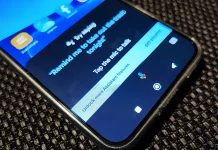

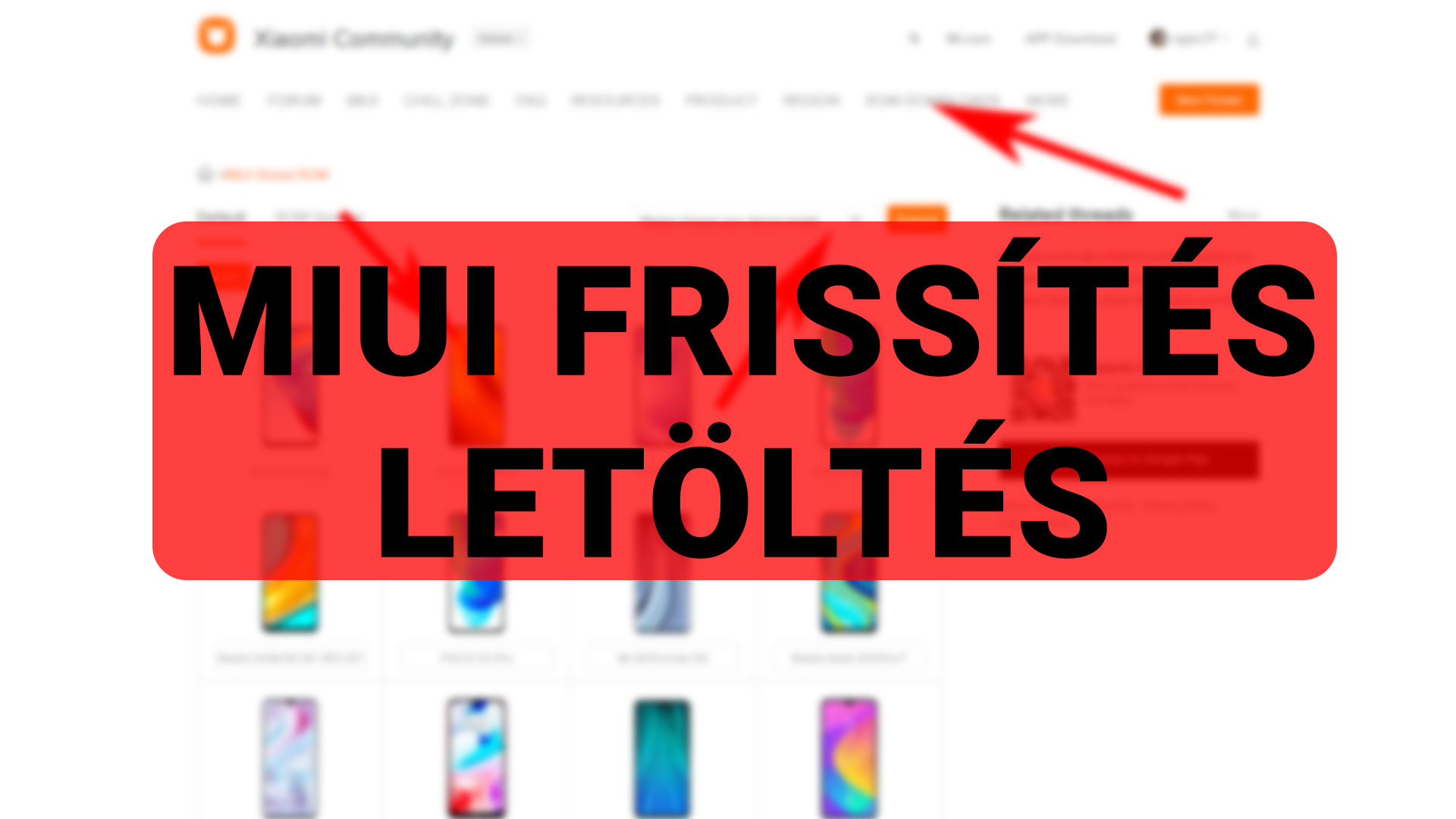



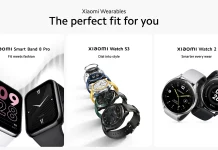



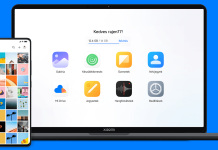
![[37. Hét] HyperOS globál ROM változások](https://helloxiaomi.hu/wp-content/uploads/2024/02/hyperoschangelog36index-218x150.webp)