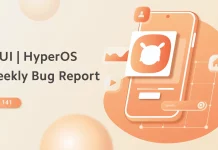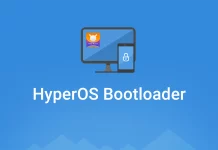Enterprising forum mates. It is expected that http://en will be similar to the previously launched photo school.miui.com about editing MIUI themes. We'll try to share the materials of this with you as well, in case anyone is interested.
Hello Miuists!
I am here to introduce you to the MIUI Theme Editor. It's a wonderful all-in-one application to create new themes. It allows you to set up and modify any part of a theme, such as System Ui, Notification shade / notification panel, wallpapers, icons, and more. In other words, MIUI Theme Editor allows you to create a completely new theme pack. Creativity is the only thing that limits your possibilities when using this app.
What's more, you can modify previously created themes or other downloaded themes to suit your own tastes. Downloaded a really good theme but don't like the screen lock or notification panel? Don't fret, edit the theme and use it. But be warned, taking from someone else's theme and passing it off as your own is not only morally wrong, it will ruin your image and you'll be seen as a fraud. Not to mention that your theme and your designer status may be permanently deleted.
While it provides all the wonderful features and options to create your own theme, it also has one shortcoming. You can't add custom animations to wallpapers and screensavers with the MIUI theme editor. Would you be sad about that?? Don't be. A separate tutorial will cover how to add custom animations/effects to themes. We'll come back to it later.
So I'm very interested in how to start your own topic? I'm certainly excited to be able to demonstrate the simplest concepts to make quick progress in learning how to edit a theme. I will try to keep the description as simple and clear as possible. So let's begin.
Basic requirements
- Windows / Linux OS
- Java JRE / JDK installed (if you are not using the JRE in the theme editor)
- Setting ADB correctly
- All the PNGs, icons and more you have designed
- You need to connect your phone to your computer while using the app to import the right material into the module
** For errors and questions about the theme editor, please link to this topic / users can also report problems here -> Click here
This tutorial describes how to create V6 themes, V5 themes are not included in the Theme Store editor
For V5 themes, the process is almost the same

This is the opening page of the topic editor, here users can choose to open a new work or continue editing a previous topic
Menu items
New - start a new job
Open - open a previous job
Open Most recent - open the most recent work
Export MTZ - export theme package
Reload - reload / refresh
Capture - capture a snapshot
Syncing Icon - synchronise icons with your phone
Syncing Module - synchronises the module with the phone
Clean local cache - clears cache and restarts the application
Edit Theme Info - Edit theme author, name etc.
Apply to phone - will apply the current design theme to your phone
Adapt to full resolution - adapt to full resolution
Fix ADB - stops adb.exe
Chinese - Chinese GUI
Guide - Guide
About - application info
General layout and functions of the buttons
0 - Module [icon]
1 - Sub module = submodule
2 - Icons [Click on the icon to change the default to a user-made one]
3 - Icons Dpi Pixel dimensions
4 - Default Icon Resource [double-click to open the Icon Resource folder]
5 - Copy Arrow [this copies the default set to the New / New set
6 - Drag n Drop Zone / New Resource Thumbnail - Grab and Drop section / New stock icon images
7 - Bowse Button / Browse [this will help you browse the new stock]
Here, the user can insert the desired wallpaper into the new theme using the drag and drop method or by browsing
Here, the user can either browse or drag and drop the desired lock screen wallpaper into the new theme
This module is for editing and changing the Homescreen / Home screen sets
With this module you can edit and change the application that sends the message

In this module, you can edit the Notification panel and Toggles panel, change the Toggle icons and panel set according to your wishes.
While editing the Theme apps [System], an extra option is available to edit the color of the apps, the logical and integer variables and use them as you wish.

To edit/change the other apps, you will first need to import the Sets/Resources from your phone to do this with the app you want to use.
So, plug in your phone and enable USB debugging in the developer options.
Make sure that the ADB drivers are installed and configured correctly.
If you still have some questions while importing, see the troubleshooting topic I mentioned above.
***************************
Special thanks to the DERICA and NaNaNa admins for their support and motivation, as well as for their ongoing advice.
If you have any problems with the MIUI theme editor, please post in the topic here! I will try my best to answer and thank you for your support! If you find something I have touched on that is incorrect, I also ask you to help me fix it, many thanks in advance!
source: http://en.miui.com/thread-77447-1-1.html
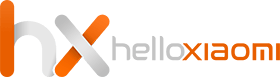
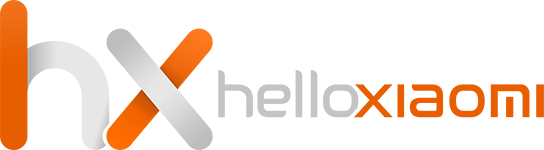





![[148] HyperOS heti hibajelentés](https://helloxiaomi.hu/wp-content/uploads/2024/04/hyperosbugreport148-218x150.webp)


![[42. Hét] HyperOS globál ROM változások](https://helloxiaomi.hu/wp-content/uploads/2024/03/hyperoschangelogindex1080-218x150.webp)
![[40. Hét] HyperOS globál ROM változások](https://helloxiaomi.hu/wp-content/uploads/2024/03/hyperoschangelogindex-218x150.webp)
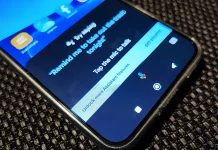

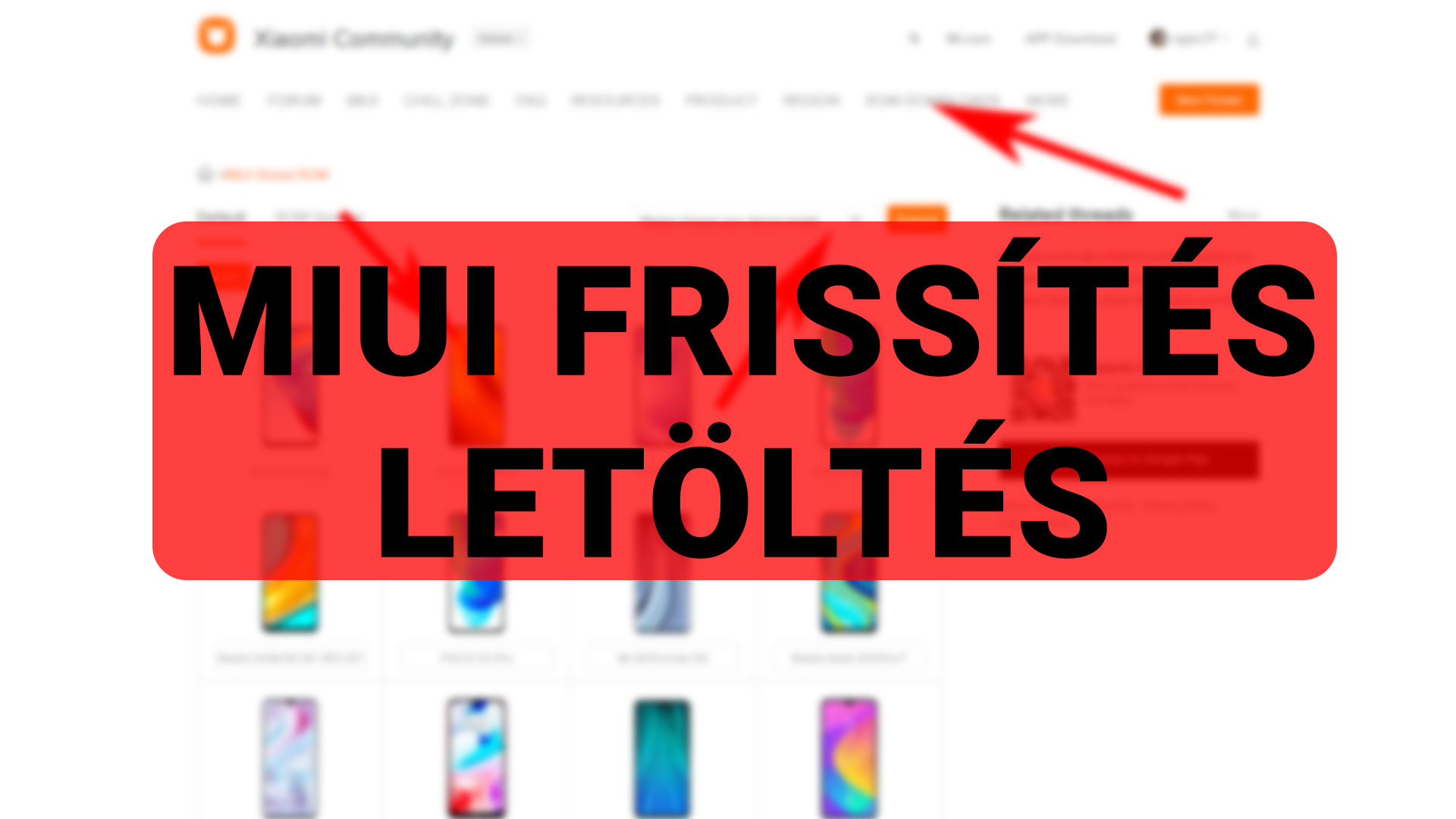



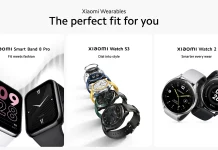










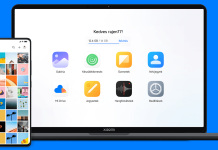
![[37. Hét] HyperOS globál ROM változások](https://helloxiaomi.hu/wp-content/uploads/2024/02/hyperoschangelog36index-218x150.webp)